Training Page for Classification
The training page on Qualviz.ai is designed to help users configure, monitor, and optimize their machine learning models. Below is a detailed guide to its functionalities.
Training Your Model
After completing the annotation process, you’ll proceed to the training page to set up your model for training.
Setting Up Training

Choose Training Options:
- Enter Model Name: Type a name to save and recognize your model easily.
Training Time: Specify the duration of the training process.
- Options: “Very Low”, "Low"
Choose Model Speed: Adjust the speed of the algorithm to balance performance and training time. Select the desired option based on image size:
- Very High → 256
- Good → 512
Generate image for training: This artificially expands the size of the training dataset by creating modified versions of the dataset images.
- Regenerate: Regenerate the preview of all possible augmentations made.
Set to Default: Set augmentation settings to default.
- Epochs: One complete pass through the entire training dataset during the training process, where the model is updated and then evaluated on the validation set to check its performance.
- Brightness: It sets how much brighter or darker the image can be, using two values to define the range.
- Contrast: It controls how strong or soft the image looks by adjusting contrast between two set values.
- Saturation: It controls how colorful or faded the image looks, between two levels (Grayscale images stay unaffected).
- Hue: It shifts the colors in the image a little, like turning red into orange or blue into purple, within a set range.
- Gamma: It controls how bright or dark the image looks, especially in the darker and lighter parts, within a set range.
- Gain: It makes the image brighter or darker by boosting or lowering all pixel values, within a set range.
- Exposure: It changes how light or dark the image looks, like adjusting camera exposure.
- Random Horizontal Flip: Flips the image horizontally.
- Random Vertical Flip: Flips the image vertically.
Start Training:
Once all options are configured, click Train to begin the process.
Evaluate the Model
After training, the evaluation section provides insights into the model's performance. The Training Performance Graph helps monitor progress and results.
Training Performance Graph Overview:
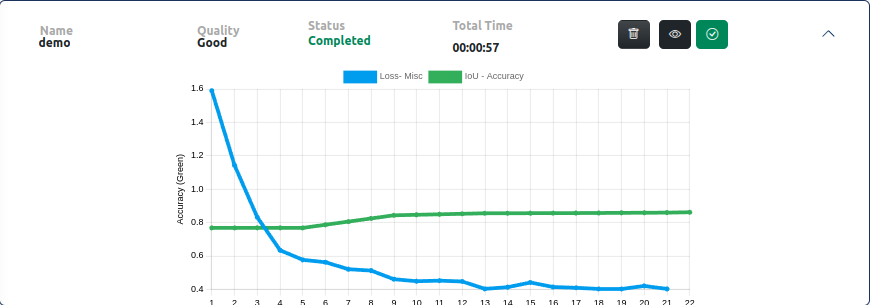
The graph displays key metrics such as loss and accuracy over multiple iterations, helping users understand model performance during training.
Key Components:
Graph Axes:
- X-Axis (Training Time/Iterations): Represents the number of iterations completed.
- Y-Axis:
- Left Axis (Loss - Blue Curve): Indicates the model’s error. A decreasing trend suggests better performance.
- Right Axis (Accuracy/IoU - Green Curve): Reflects the Intersection over Union (IoU) or accuracy metric.
Graph Elements:
- Blue Line (Loss): Represents the model’s loss over time.
- Green Line (IoU/Accuracy): Represents accuracy improvement over time.
Legend:
- Loss - Misc (Blue): Loss metric based on model error.
- IoU - Accuracy (Green): Intersection over Union accuracy measure.
Data Statistics Panel (Right Panel)
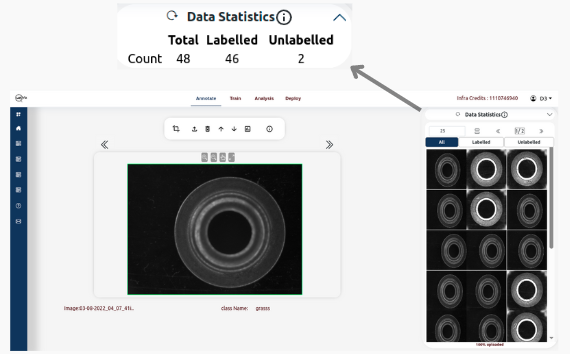
Tabs Available:
- Total: The complete number of images in the current dataset.
- Labelled: The number of images that have been annotated with labels.
- Unlabelled: The number of images that have not yet been annotated.
Functionalities on the Panel:
- Reset Button: Resets the Data Statistics based upon the changes in all, labeled, and unlabeled sets.
- Information Icon: Guides to the tutorial on data viewer.
Training Details Section
This section provides additional information about the training run:
- Name: Unique identifier for the training run (e.g., srp082).
- Quality: Indicates the quality of the training outcome (e.g., "Fair").
- Status: Current status of the training run (e.g., "Completed").
- Total Time: Total duration of the training process (e.g., 00:03:00).
- Delete
- View Training Information
Usage
The training page and its tools can be used to:
- Monitor Training Progress: Observe if the loss is decreasing and accuracy is improving.
- Identify Overfitting: Check if the accuracy plateaus or loss increases, indicating overfitting.
- Optimize Hyperparameters: Compare multiple training runs for optimal configurations.
By utilizing these tools and features, users can fine-tune their models for optimal performance.
