Annotate Page for Segmentation
The label page on Qualviz.ai provides tools and features for annotating and managing your dataset effectively. Below is a detailed guide to its functionalities.
Introduction
Use the built-in annotation tools on Qualviz.ai to label your data for training models. If your dataset already contains labels, ensure it's in a compatible format before proceeding.
Annotation Toolbar (Left Panel)
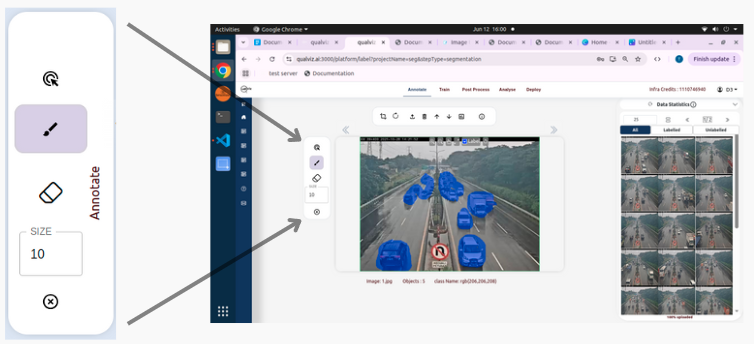
Brush Tool:
- Use the brush tool to mark areas of interest or segment regions.
- Adjust the brush size for precision.
- Ideal for detailed image segmentation tasks.
Eraser Tool:
- Use the eraser tool to correct mistakes by removing incorrect annotations.
Remove Annotation Feature:
- Delete unwanted or unnecessary annotations completely.
- Useful for starting over or clearing incorrect annotations.
- Simply select the annotation and use the Remove Annotation option to delete it.
Segment Anything:
- A feature designed to simplify the annotation process.
- Automatically detects and segments objects or regions in an image, significantly reducing manual effort.
Image Display and Controls (Center Section)
The central image viewer provides an interactive canvas for image annotation with several tools for easy navigation and zooming.
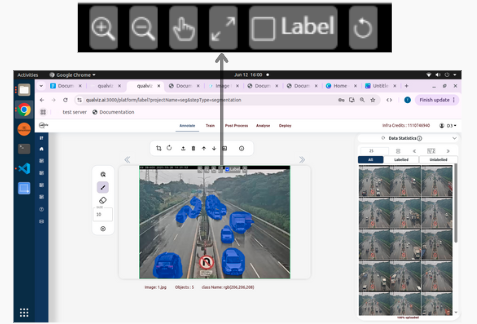
Image Controls:
- Zoom In/Out: Magnify or reduce the image for precise labeling.
- Pan: Move the image within the viewer.
- Reset: Restore the image to its original position and zoom level.
- Undo last Annotation : Remove the most recent annotation you made.
- Label: Check the box to see the annotations made.
Image Information:
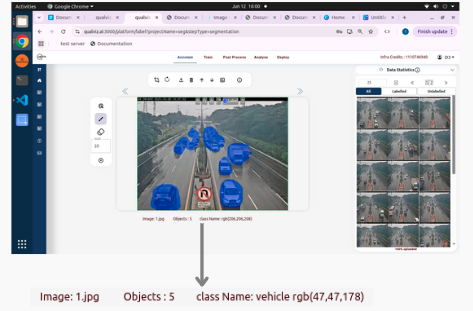
- Image Name: Displays the current image being annotated (e.g., cropped10.jpg).
- Objects: Displays the number of objects annotated.
- Class Name and Color: Shows the current annotation class and its color (rgb(255,255,255)).
Top Panel (Preprocessing and Dataset Management)

ROI (Region of Interest):
- Define specific regions of interest within images for focused annotation or analysis.
- Helps in segmenting specific areas for tasks like object detection or classification.
Reset ROI
- Remove the current selection and revert the ROI to its original setting.
Import Images:
- Import additional images to your dataset easily if needed.
- Supports various image formats like JPG, PNG, etc.
Delete Images:
- Remove unwanted images from your dataset to keep it clean and focused.
Use Datasets:
- Utilize pre-existing datasets or create new ones based on your requirements.
Download Dataset:
- Save all annotated images and labels to your computer.
Generate Report:
- Create a summary of annotations, model performance, and other relevant metrics in a downloadable format.
Tutorial On Segmentation (Information Icon):
- Learn how to use segmentation tools to accurately mark objects in an image.
Data Statistics Panel (Right Panel) The right-side Data Statistics Panel provides a summary of the current dataset and options to manage images as labelled and unlabelled.
Tabs Available:
- Total: The complete number of images in the current dataset.
- Labelled: The number of images that have been annotated with labels.
- Unlabelled: The number of images that have not yet been annotated.
Functionalities on the Panel:
- Reset Button: Resets the Data Statistics based upon the changes in all,labeled and unlabeled sets.
- Information Icon: Guides to the tutorial on data viewer.
Key Functionalities on the Label Page:
- Annotation Management: Draw regions of interest with customizable size and shape tools.
- Image Navigation: Zoom, pan, and reset for better control..
- Preprocessing Options: Apply image preprocessing before labeling.
Best Practices for Annotation
- Use consistent labeling across the dataset.
- Ensure clear boundaries for segmentation tasks.
- Use multiple reviewers for quality control if possible.
Use Cases
- Image segmentation tasks for machine learning.
- Object detection model preparation.
- Quality inspection datasets for manufacturing.
Final Step
Once your annotations are complete, save the changes to proceed with model training
