Annotate Page for classification
The label page on Qualviz.ai provides tools and features for annotating and managing your dataset effectively. Below is a detailed guide to its functionalities.
Introduction
Use Qualviz.ai’s intuitive image classification interface to label your data by assigning category tags such as Top, Bottom, or any custom class. Simply right-click on each image to select or add the appropriate label. If your dataset already includes classification labels, ensure they are in a supported format before uploading.
Image Display and Controls (Center Section) The central image viewer provides an interactive canvas for image annotation with several tools for easy navigation and zooming.
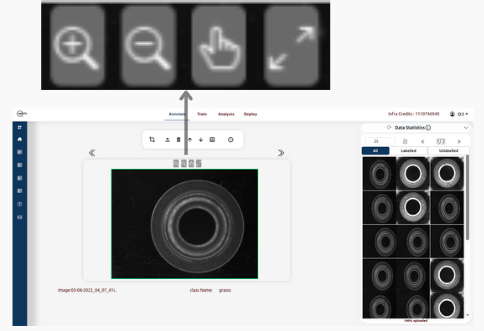
Image Controls:
- Zoom In/Out: Magnify or reduce the image for precise labeling.
- Pan: Move the image within the viewer.
- Reset zoom: Restore the image to its original position and zoom level.
Image Information:
- Image Name: Displays the current image being annotated (e.g., cropped10.jpg).
- Class Name: Shows the current annotation class.
Top Panel (Preprocessing and Dataset Management)
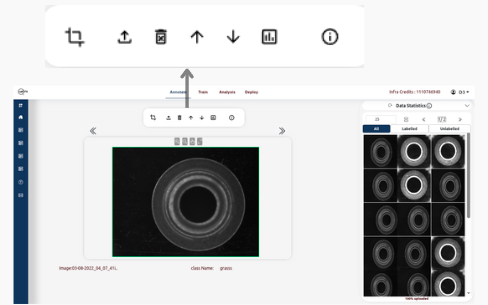
ROI (Region of Interest):
- Define specific regions of interest within images for focused annotation or analysis.
Helps in segmenting specific areas for tasks like object detection or classification.
Edit Selected
- Resize the selected portion of your ROI.
- Reset ROI
- Remove the current selection and revert the ROI to its original setting.
Import Images:
- Import additional images to your dataset easily if needed.
- Supports various image formats like JPG, PNG, etc.
Delete Images:
- Remove unwanted images from your dataset to keep it clean and focused.
Use Datasets:
- Utilize pre-existing datasets or create new ones based on your requirements.
Download Dataset:
- Save all annotated images and labels to your computer.
Generate Report:
- Create a summary of annotations, model performance, and other relevant metrics in a downloadable format.
Tutorial On classification:
- This tab provides step-by-step guides on labeling images, training classification models, and analyzing results within Qualviz.
Data Statistics Panel (Right Panel)
The right-side Data Statistics Panel provides a summary of the current dataset and options to manage images as labelled and unlabelled.
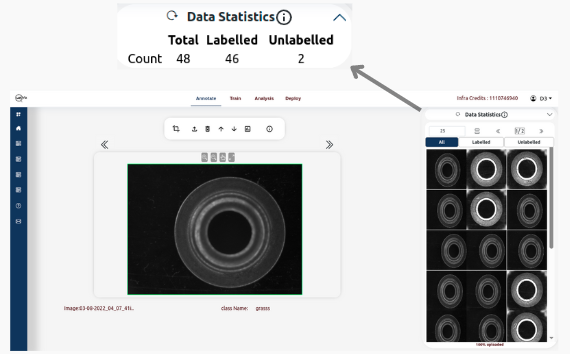
Tabs Available:
- Total: The complete number of images in the current dataset.
- Labelled: The number of images that have been annotated with labels.
- Unlabelled: The number of images that have not yet been annotated.
Functionalities on the Panel:
- Reset Button: Resets the Data Statistics based upon the changes in all,labeled and unlabeled sets.
- Information Icon: Guides to the tutorial on data viewer.
Key Functionalities on the Label Page:
- Annotation Management: Draw regions of interest with customizable size and shape tools.
- Image Navigation: Zoom, pan, and reset for better control..
- Preprocessing Options: Apply image preprocessing before labeling.
Best Practices for Annotation
- Use consistent and clear class labels across the dataset, avoid overlapping or ambiguous categories, and involve multiple reviewers for label accuracy and quality control where feasible.
Use Cases
- Image classification for machine learning, product type identification in manufacturing, defect category labeling, and dataset preparation for AI-based quality inspection systems.
Final Step
- Once your annotations are complete, save the changes to proceed with model training.
