Post-Processing Page Documentation
The Post-Processing page on Qualviz.ai provides tools to refine and optimize segmentation results. This documentation outlines the features and functionalities of the Post-Processing Configuration Panel.
Post-Processing Configuration Panel
The post-processing panel allows users to define filtering rules to fine-tune segmentation results and achieve the desired outcomes.
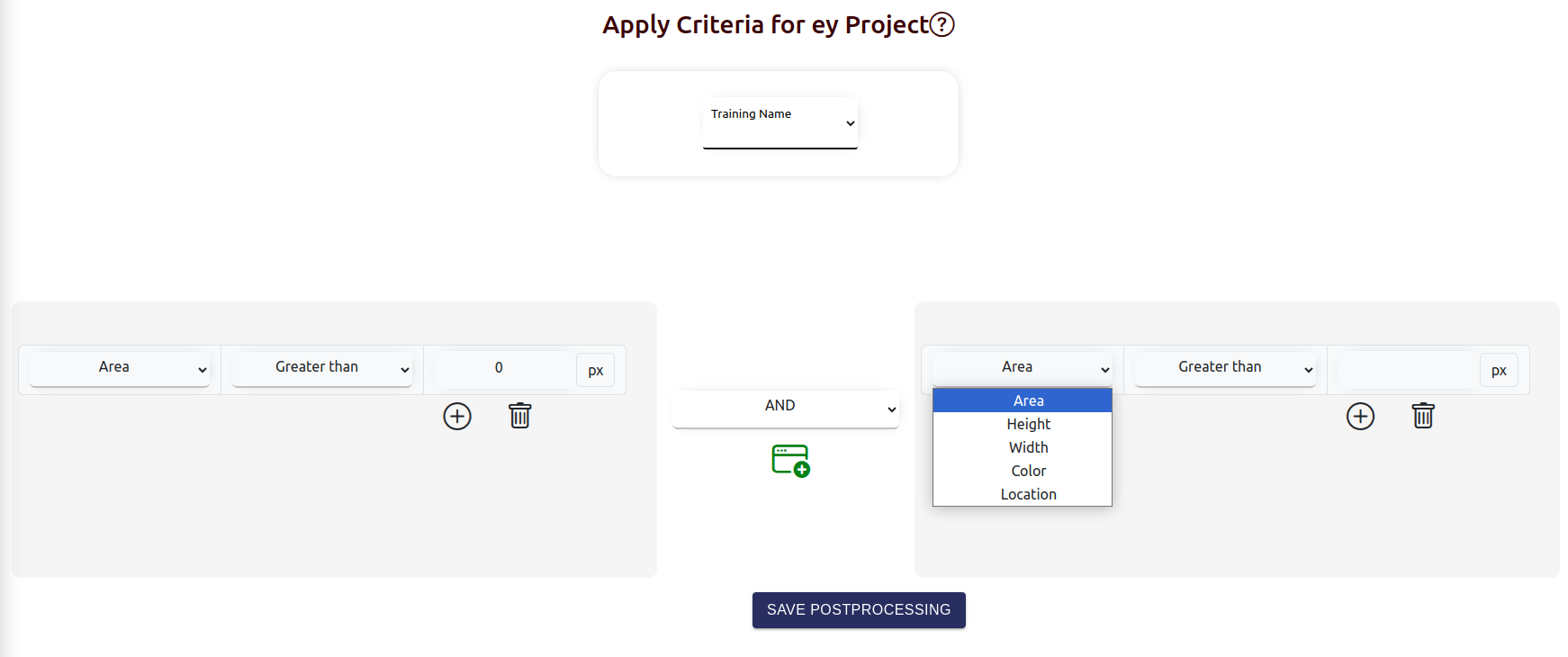
Condition Filters
- Dropdown Menus for Conditions
- Area: Filter detected objects based on their size.
- Height: Filter objects by their height.
- Width: Filter objects by their width.
- Color: Refine results based on the color of detected objects.
- Location: Filter objects by their position within the image.
- Comparison Operators
Includes options like:
- Greater than
- Less than
- Threshold Input Field
Enter numerical thresholds to define filtering conditions. For example:
- 2000 px for Area
- 50 px for Height or Width
- AND/OR Logic Use logical connectors to combine multiple conditions for advanced filtering rules.
Add/Delete Conditions
- Add Conditions: Use the "+" Button to add additional filtering conditions as needed.
- Delete Conditions: Use the Trash Icon to remove specific conditions from the filter set.
Benefits of the Post-Processing Configuration Panel
By using the Post-Processing Configuration Panel, users can:
- Refine Segmentation Results: Apply precise filtering rules to eliminate irrelevant detections.
- Optimize Outputs: Customize results to align with specific project requirements.
- Save Time: Automate the refinement process using logical conditions and thresholds.
These tools ensure that post-processing is efficient, accurate, and tailored to individual project needs.
